
Privacy statement: Your privacy is very important to Us. Our company promises not to disclose your personal information to any external company with out your explicit permission.
It is well-known that it will display the desktop with icons when the computer boots into the system. There will be corresponding icons and some shortcut icons on the desktop. But what can you do if you have encountered the situation of not displaying the desktop icons?
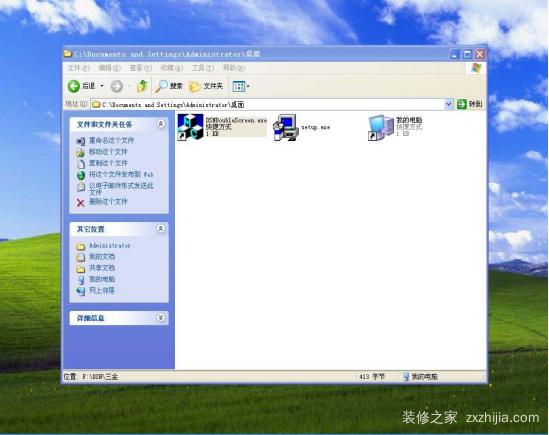
First, Right-click on the blank space of the computer desktop to "View" - "Display the desktop icon". If there is still no icon, please open "Task Manager" (press "Ctrl+Alt+Del" to open it), click "File" → "New Task", enter "explorer" in the "Run New Task" dialog box that opens. After clicking the "OK" button, you can see the desktop icon after a while.
Second, after the first step finished, if the desktop icon is still not displayed, open HKEY_LOCAL_MACHINESOFTWAREMicrosoftWindows NTCurrentVersionWinlogon in the Start -Run input REGEDIT, and then check whether the "Shell Value" under the branch is "Explorer.exe" or not. If not, you need please manually to change it to "Explorer.exe".
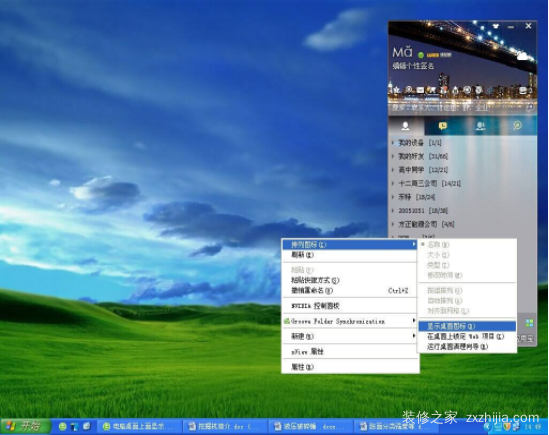
Third, if there is still no icon, it may be that the "explorer.exe" process file in C:Windows directory has been damaged. Please download the new "explorer.exe" process file from the Internet, then put it in your C:Windows directory(if your computer can't finish download, please use another computer to download or copy the "explorer.exe" process file in the C:Windows directory to the U disk on another computer). Press "F8" enters the safe mode and puts the "explorer.exe" process file into your C:Windows directory.
Fourth, if the problem is still not solved, it may be caused by poisoning. The following methods should be useful: first, use anti-virus software to remove virus in safe mode; if not, use the system's default system to restore and repair (use "System Restore" in safe mode ); If not, use the system disk to repair, open a command prompt to enter SFC / SCANNOW(a space between SFC and /) -Enter, insert the original system disk to repair system, so that the system will automatically repair itself.
Well, if all above done, still not , then please restore or reinstall the system.
January 13, 2025
October 13, 2023
Bu tedarikçi için e-posta
January 13, 2025
October 13, 2023

Privacy statement: Your privacy is very important to Us. Our company promises not to disclose your personal information to any external company with out your explicit permission.

Fill in more information so that we can get in touch with you faster
Privacy statement: Your privacy is very important to Us. Our company promises not to disclose your personal information to any external company with out your explicit permission.